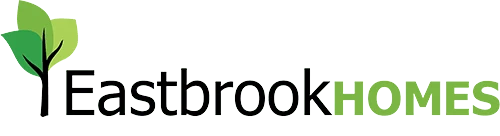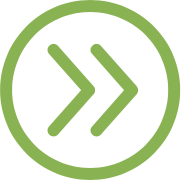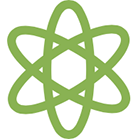Know Your Options – Section 8: Envision
Section 8: Envision
Now that we’ve shown you our Home Creation Studio, we’re excited to introduce you to the Online Design Center, also known as Envision! Envision is an extension to your Eastbook Experience, and is a great resource for you when starting your selections.
Additional Resources
Designer Tips From The Video:
- Explore Envision before your first in-person appointment.
- Make at least one wish list featuring your favorite selections.
- Peruse your included features to familiarize yourself with these options.
You must receive credentials from the design center to access Envision.
Read the Full Video Transcript Here
Now that we’ve shown you our Home Creation Studio, we’re excited to introduce you to the Online Design Center, also known as Envision!
The Online Design Center is an extension to your Eastbook Experience, and is a great resource for you when starting your selections.
In essence this is your opportunity to start pre-planning the interior design of your new home. In using Envision, you and your designer can share ideas, concepts, and even see product images of what you want incorporated into your new home.
I’ll show you how to make a Wishlist and see your selections.
- First, you’ll click on the Envision link you received from Eastbrook after you signed your non-contingent purchase agreement.
- You will login to your personalized Envision home page with the username and password provided to you by Eastbrook.
- Once logged in, you’ll see your information located at the top of the page.
- On the left-hand side of the home page, you’ll see 6 icons. Let’s walk through each one!
- We’ll start with the Design Checklist; this is where you will find the different categories that are offered in your home. I’ll demonstrate how these categories work by clicking on Appliances, then Kitchen. Here you can see all of the available packages and price points that our appliances come in.
- Now we’ll look at the Dashboard Icon. This is where you can see your home’s progress, notes from your designer, items on your wishlist, items you have confirmed, and more.
- The third icon we’ll look at is Wishlists. You’ll be able to find any wishlists you’ve created. When you first login, you’ll see the default wishlist automatically pulled up.
- Here’s how you make your wishlist: go to the Design Checklist item and choose a category. We’ll choose fireplaces. Then go and choose the option you’d like. You’ll see on the right-hand side a green button that says “Add to Wishlist.” You’ll click on this and then choose the wishlist you want the option added to as well as the quantity of that item. You can add it to your Default wishlist or create a new one. We’re going to make a new one and name it “Test Wishlist.” You then save it to the list where you can view it if you go back to the Wishlist icon.
- Wishlists are a great tool for both you and your designer; when you create your personalized lists, your designer will be able to see what your style and preferred price point is.
- Next, we’ll look at the Confirmed Selection Icon. This will be filled with selections once you’ve completed the selection process in the Home Creation Studio. This is going to act as a portal for you so when you’re under construction, you can reference your selections here at any time.
- The last icon we will look at is Included Features. This is going to be specific to your home and will include various information about your included features or options that you can choose for your home at no additional cost. For instance, in countertops, you can see laminate countertops that are included in your home.
- Finally, if you go to the right of your screen and click the dropdown arrow, you can see where you’ll sign out and where you can change your password or personal information.
Envision is a great resource to start planning the finishes for your new home, and communicate with your designer.
Most importantly – HAVE FUN!